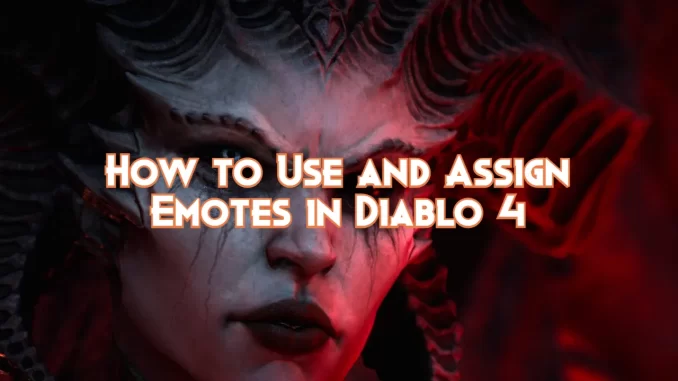
Emotes are an integral part of Diablo 4’s dynamic communication system. They allow players to express a variety of emotions and actions with ease.
They are quick, animated responses which enhance the overall gaming experience. This comprehensive guide will walk you through how to use emotes and assign them to your customized emote wheels.
Diablo 4 Emote System
Emotes are at the core of Diablo 4’s communication system. You’re introduced to emotes as a player as soon as your enter the realm. Emotes bring a new level to your gameplay, and can even be used in some quests.
Diablo 4’s text chat is a unique feature available to PC users. This allows you to type messages that are read by other players in the area or across the realm.
Emotes don’t just serve as a way to express yourself. They are also functional, and play a crucial role in quests such as Secret of the Spring. They can be game changers, as they will shape your journey through Sanctuary’s dark and eerie world.
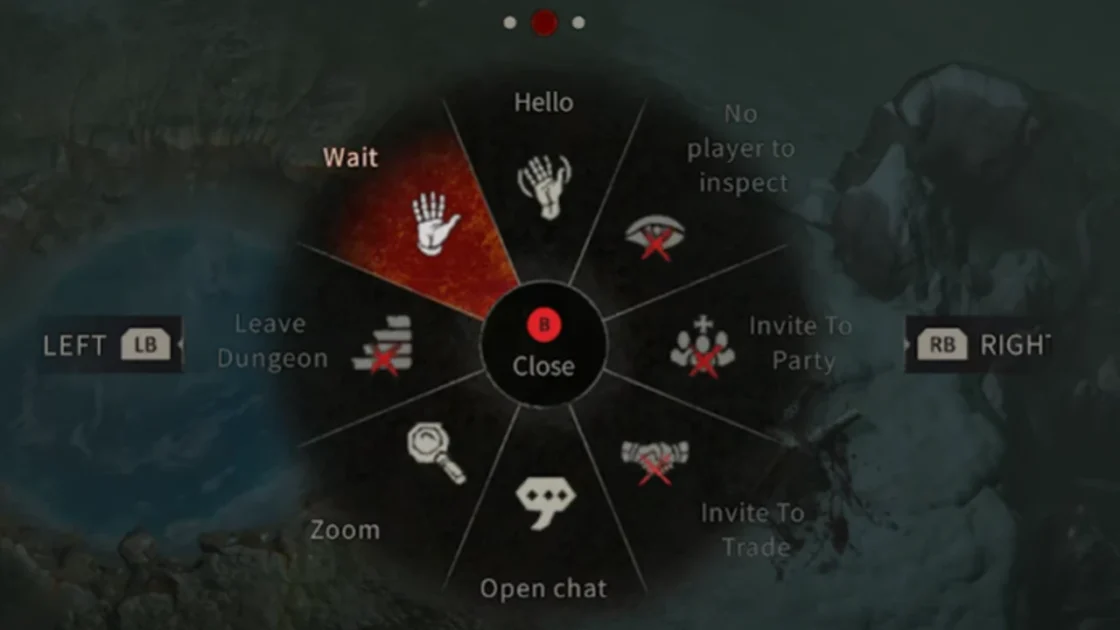
The ‘action wheels’ are your gateway to Diablo 4’s emotes. By pressing the E’ key on the keyboard or the D-button on the controller, you can access a list of commands that includes a variety of emotes such as ‘Sorry,’ ‘Help,’ ‘Cheer,’ ‘Bye,’ ‘Follow,’ and more. You can use an emote by opening this wheel, selecting your desired emote and then confirming your selection.
This is where things get interesting. Diablo 4 has not one but three emote wheel! These wheels offer plenty of storage for different situations. Switching between the wheels is easy – PC users use their middle mouse wheel while console players rely on their bumpers.
Diablo 4: Customizing the Emote Wheel
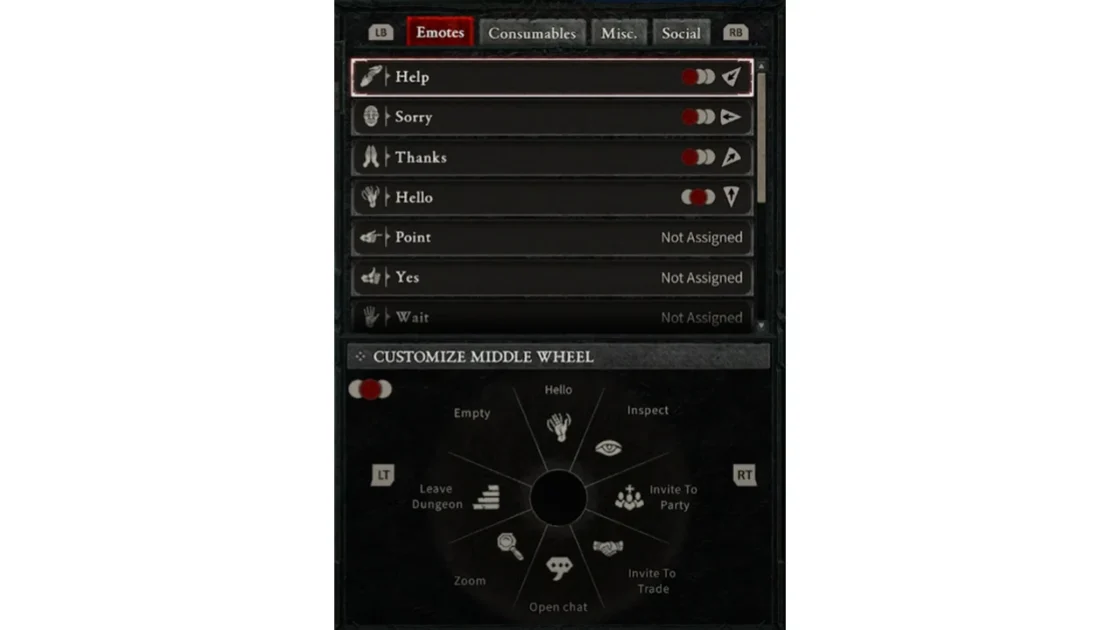
Diablo 4 lets you customize your experience, even though the emote wheels come with several pre-installed emotes. You can add a new emoticon by opening the emote-wheel, clicking on the “Customize” option, and then selecting and dragging your chosen emote onto the wheel. You can create a unique gaming environment by assigning emotes to your emote wheels from a list of remaining options.
This customization goes beyond the surface of personal expression. It allows you to create a chatwheel that reflects your gaming style and improves your adaptability to different Diablo 4 scenarios.
Want to improve your Diablo 4 gameplay as a brand new player? Our guides on How to Earn Skill Points, Show FPS and Autorun in Diablo 4 can give you an edge.
Leave a Reply